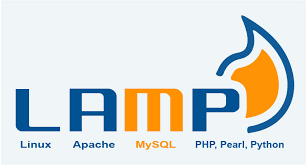
Chào các bạn. Bài này vncloud.vn giới thiệu các bạn hướng dẫn cài đặt LAMP trên centos 6
Do đã xuất hiện từ lâu nên LAMP (viết tắt của Linux, Apache, MySQL, và PHP) được dùng rất phổ biến trên thế giới.
Contents
Đầu tiên bạn cần chuẩn bị một server CentOS mới tinh chưa cài gì cả, ở đây mình dùng CentOS 6.4 64bit. Trước khi thao tác bạn cần phải đổi lại hostname và chỉnh sửa file host.
yum install httpd
Đường dẫn file cấu hình Apache:
/etc/httpd/conf/httpd.conf
Khởi động Apache
service httpd start
Test thử bằng cách truy cập vào http://<youraddress> bạn sẽ thấy thông báo “Apache 2 Test Page”
Lưu ý: nếu sử dụng VPS ở Vultr, mặc định port 80 sẽ bị block, khi truy cập vào IP sẽ bị báo lỗi ERR_CONNECTION_REFUSED. Bạn hãy thực hiện thêm thao tác mở port như sau:
/sbin/iptables -I INPUT -p tcp --dport 80 -j ACCEPT /etc/rc.d/init.d/iptables save
Cấu hình Apache Virtual Hosts
– Tạo một file cấu hình ở thư mục /etc/httpd/conf.d, đặt tên ví dụ example.com.conf (thay bằng domain của bạn)
Nội dung file /etc/httpd/conf.d/example.com.conf
NameVirtualHost *:80
<VirtualHost *:80>
ServerAdmin webmaster@example.com
ServerName example.com
ServerAlias www.example.com
DocumentRoot /var/www/example.com/public_html/
ErrorLog /var/www/example.com/logs/error.log
CustomLog /var/www/example.com/logs/access.log combined
</VirtualHost>
– Tạo thư mục cho website
mkdir -p /var/www/example.com/public_html mkdir /var/www/example.com/logs
– Nếu muốn thêm website, bạn chỉ cần tạo thêm một file .conf khác và reload lại Apache với lệnh: service httpd reload
yum install mysql-server service mysqld start
Tiến hành cài đặt MySQL bằng lệnh
/usr/bin/mysql_secure_installation
Do mới cài đặt nên nếu bị hỏi password bạn nhấn Enter
Enter current password for root (enter for none): OK, successfully used password, moving on...
Sau đó cần đặt root password bằng cách chọn y
Tiếp theo bạn sẽ phải trả lời một loạt các câu hỏi, tốt nhất cứ chọn y
By default, a MySQL installation has an anonymous user, allowing anyone to log into MySQL without having to have a user account created for them. This is intended only for testing, and to make the installation go a bit smoother. You should remove them before moving into a production environment. Remove anonymous users? [Y/n] y ... Success! Normally, root should only be allowed to connect from 'localhost'. This ensures that someone cannot guess at the root password from the network. Disallow root login remotely? [Y/n] y ... Success! By default, MySQL comes with a database named 'test' that anyone can access. This is also intended only for testing, and should be removed before moving into a production environment. Remove test database and access to it? [Y/n] y - Dropping test database... ... Success! - Removing privileges on test database... ... Success! Reloading the privilege tables will ensure that all changes made so far will take effect immediately. Reload privilege tables now? [Y/n] y ... Success! Cleaning up... All done! If you've completed all of the above steps, your MySQL installation should now be secure. Thanks for using MySQL!
yum install php php-mysql
PHP Modules
PHP có rất nhiều thư viện module khác nhau, bạn có thể xem bằng cách gõ lệnh sau
yum search php-
php-bcmath.x86_64 : A module for PHP applications for using the bcmath library php-cli.x86_64 : Command-line interface for PHP php-common.x86_64 : Common files for PHP php-dba.x86_64 : A database abstraction layer module for PHP applications php-devel.x86_64 : Files needed for building PHP extensions php-embedded.x86_64 : PHP library for embedding in applications php-enchant.x86_64 : Human Language and Character Encoding Support php-gd.x86_64 : A module for PHP applications for using the gd graphics library php-imap.x86_64 : A module for PHP applications that use IMAP
Để cài module nào dùng lệnh sau
yum install name of the module
chkconfig httpd on chkconfig mysqld on
Restart Apache
service httpd restart
OK vậy là quá trình cài đặt LAMP trên CentOS vậy là xong.
Nguồn tham khảo : hocvps.com